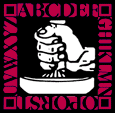
Lewis Scheller Printing
lewprint.com
More than Ink on Paper
and Invitations and RX Pads and
Websites and Business Cards and Booklets
and Flyers and Posters and Labels . . .
Lewis Scheller Printing
1553 State Rt. 27, Suite 1000B, Somerset, NJ 08873
Phone: 732-843-5050 Fax: 732-214-1541
Email: lewprint@gmail.com
Connect with us!
File Requirements
What type of file should I send?
We recommend saving as a .PDF. You may also send the file in the following types: jpg, jpeg, psd, tif, tiff, eps, ai, and png
We prefer that you send .PDF and .EPS files with outlined fonts. These files are easier to handle and will likely speed up your turn-around. Remember to add crop marks and flatten your files before uploading.
What color mode/format should my file be?
Create and save your file in CMYK.
What resolution should my file be?
300 dpi
How should I set up bleed and crop marks?
Bleed must extend further than the cut line. Using one of our Templates can help you visualize this.
Please keep all text and anything you do not want cut at least .125" away from the cut line.

When sending an .eps or .pdf, make sure you include crop marks so we can cut the job correctly.
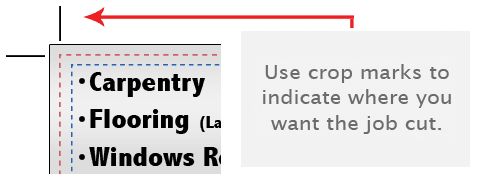
See our templates for help when designing your files.
Can I put borders on my project?
Yes, but if the border is too close to the cutline, it may be cut off-center slightly.
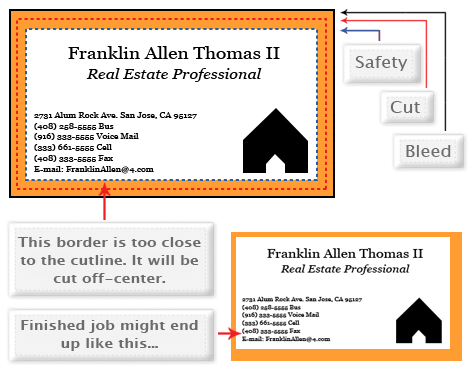
We cut through many sheets at a time, so watch your borders to avoid an unwanted mistake.
How to set up file for proper rotation.
Files submitted are printed HEAD to HEAD as-is based off your files.
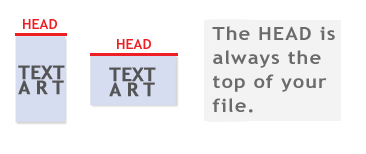
Make sure to set up your files so that when we print them HEAD to HEAD the final product will read the way you would like. Also, front and back files need to be set up either both sides vertically or both sides horizontally.
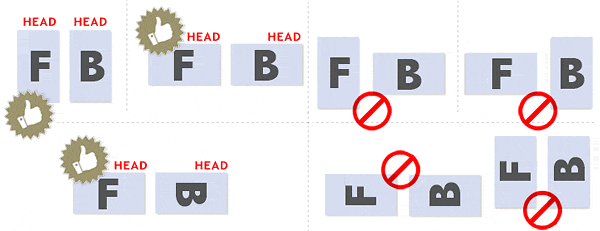
If you would like your back file to be upside down, please send your artwork as shown below.
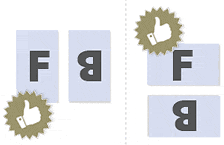
If you have a fold-over or greeting card, please send your artwork as shown.
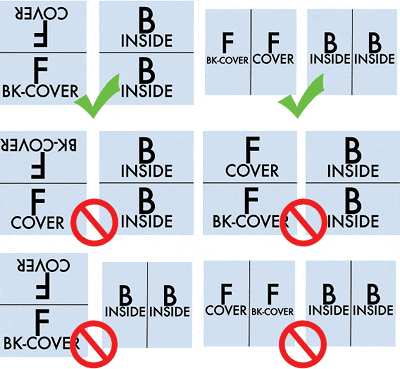
If this is confusing - do your best and send us your file. Our file verification service is included, so we can help you get things right.
How to avoid transparency problems.
Any transparency issue can be resolved before saving your file.
What a transparency problem looks like on screen. . .
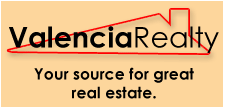
After a transparency problem is printed. . .
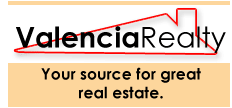
To prevent this, never use shadows, glows, or any other transparency (image or otherwise) on top of a spot color. Always convert your spot color to CMYK and flatten before sending.
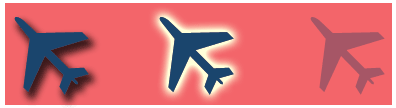
From left to right in the above: Shadows, Glows, Transparency
All of these effects will cause transparency problems.
Should I send a proof or sample file?
When sending artwork, do not send extra files, like proofs or samples, because they might get printed. Only send the files you need printed.
DO NOT send files that you do not want printed.
What is overprint and how can it ruin my file?
Primarily used to intentionally overlap inks for a number of reasons, overprint can cause unexpected results. We suggest that you turn all overprint objects off before submitting your files.
Unexpected results may occur if you have accidentally set certain objects to overprint. Always check logos and other artwork before submitting.
Can I submit the front and back in the same file?
No. We are now specifically set up to process one side at a time, and this requires that each side of a job must be on a separate file.
Not separating files will cause delays and you might have to send the files again. Remember to separate the pages of your .pdf files as well.
How can I make sure my blues do not come out purple?
When using a blue in your design, always make sure to leave at least a 30% difference in your Cyan and Magenta values.
Blue is close to purple in the CMYK spectrum. Remember, use a low amount of magenta whenever using high amounts of cyan to avoid purple.
How do I export a .pdf correctly?
When exporting from any program such as Indesign or Illustrator, use these settings to make sure your .PDF files export correctly.
Export settings for .PDF files
Adobe PDF Preset is set to: Press Quality

Compatibility is set to: Acrobat 4 (PDF 1.3)

Compress Text and Line Art is set to: Off

How do I get a grayscale image in a CMYK document?
Grayscale images that are converted to CMYK will have a color shift in the final print. That shift may be green or yellow.
Always check the CMYK values of your grayscale in the final CMYK document. If there are other values other than K in your grayscale image, there is a chance that the color will vary.
To eliminate all values other than K (K=Black), use your Channel Mixer (adjustment layer) in Photoshop, then click "Monochrome" and adjust accordingly.
What is rich black and how can I get it?
Rich black is an ink mixture of solid black, 100% K, with additional CMY ink values. This results in a darker tone than black ink alone. If you print black alone as 100% K, the resulting black may not be as dark as you might like.
We recommend using - C 60 M 40 Y 40 K 100
This will give you a deep, dark, rich black.
What is banding?
Many things can cause banding. Banding can be caused by the program that it is exported from, such as Indesign or Corel. Also, too many gradient steps, for example going from a very light color to a dark color, in a small area will cause banding.
To prevent this, check your digital files before sending. If you use a gradient, make sure it has enough room for a smooth transition.
Why is there cracking on my scoring job?
When a job is coated with UV then scored and folded the job may begin to crack. During use, the cracks will become bigger and the ink may start to chip off.
Cracking is normal when coated jobs are scored and folded. Ordering the job without UV will help but may not prevent this. As the job is used and folded more and more, cracking will eventually happen.
Can I create my job with Pantone colors?
No - make sure to use CMYK.
How do I use templates?
You can download templates here to help you build your files.


